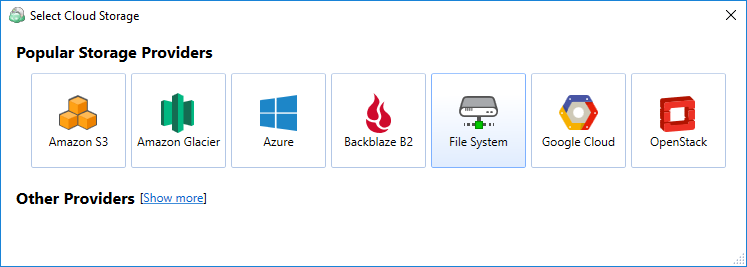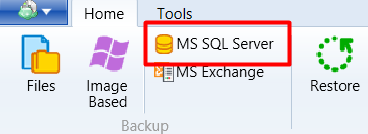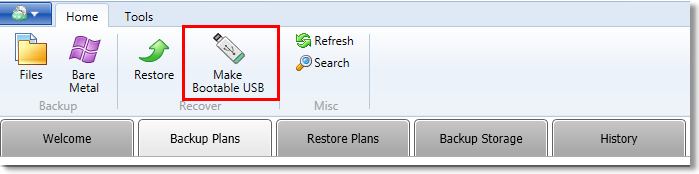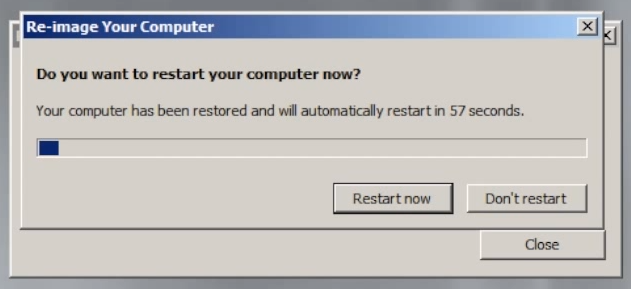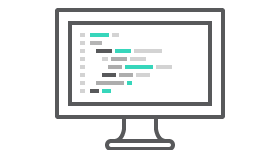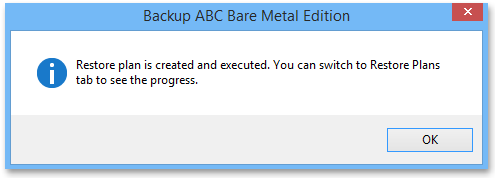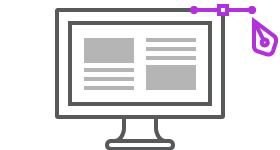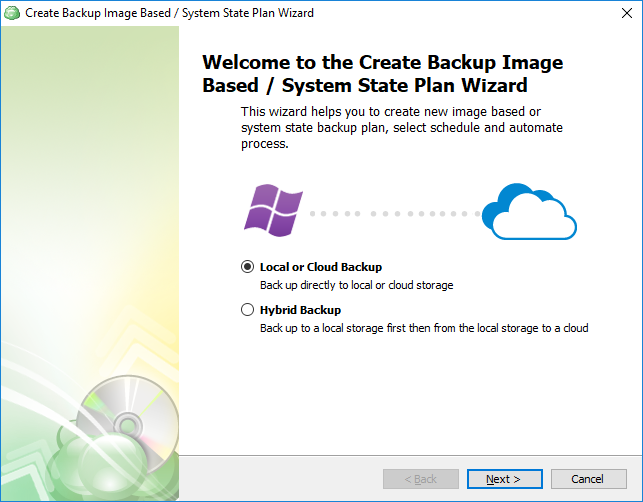Own Backup Storage
Do you prefer using your own cloud storage? This feature is now available per request, We now support the following Cloud Storage Providers and many others to come soon:
MS SQL Server Backup/Restore
To start working with backup client for MS SQL Server, install and launch it, then click on "MS SQL Server" button in the top bar.In the backup wizard you will need to select SQL Server instance and the authentication method. You can choose either SQL...
How to Create a Bootable USB or ISO
With MediBackup desktop client you can create a bootable USB device or a bootable ISO file to use it as Recovery Disk for image system recovery.How to Create Bootable USB DevicePlug the USB device you want to use as bootable into your computer. Please,...
Bare Metal or System State Backup/Restore
How to run Bare Metal or System State Backup on Client's ComputerRun Bare Metal Edition of the Online Backup client.Click on the "Image Based". Select a storage to keep your Bare Metal backups at.Specify a name for your backup plan.Select a...
Image Based Backup/Restore
Run the Backup client.Click on the Image Based button.Select a cloud storage to store your image-based backups.Specify a name for your backup plan.Select Image Based Backup option. Select the partitions you want to back up and...
Recover Individual Files from Image Based Backup
In this article, we provide an instruction on how to recover individual files from the image based backup. It is important to note that Managed Backup will only download the selected files from the cloud, there is no need to download the whole image. Thus,...
Creating Backup Plan
Configruing a Backup PlanFile-level backup can be configured in the Backup Wizard by clicking on the Files button on the main toolbar or by using the Ctrl+B shortcut. The Backup Wizard will appear and then you can proceed to configure the plan....
Introducing Hybrid Backup
On the first wizard page, you can select whether you need to back up your disk image to a single destination or two destinations at once.Your backup data can take one of the following routes:Back up your data directly to a local or cloud storage (one-way...
Implementing Client Custom Destinations
MediBackup Developer Team working hard to implement a new feature to expand our service. Our clients will be able to choose their own cloud storage to host their backups, which will eliminate the issue where you running out of cloud storage. Using your own cloud...